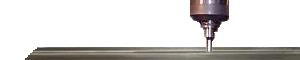SRAM pcmcia PC card set up on windows 95/98/2000/XP computer
-What are SRAM cards used for?
-SRAM cards are generally used for older controls for backing and transferring data between machine tools.
SRAM PC card work around for Windows 95/Windows 98
To install a PCMCIA SRAM card in Windows 95/98, the following two entries must be placed in the Config.sys file. This SRAM card setup can also be found in the Microsoft help menu.
- To open config. sys., click Start menu, select Run.
- Enter sys.edit in the field
- Click OK. This will bring up all the system files on your computer.
- Click the Config.sys. window and enter the following lines:
device=c:\<windows>\system\csmapper.sys
device=c:\<windows>\system\carddrv.exe /slot=<x>
In the second device line enter the number of pcmcia card slots available on your computer in place of the x <x> Restart computer-.
- When Windows restarts, you should see a new drive letter and icon from "My Computer" or Windows Explorer
SRAM card work around for Windows 2000
- Install SRAM card into pcmcia card slot
- During the Windows 2000 hardware setup process choose Display a list of known drivers, instead of Search for a suitable driver.
- Select the category Memory technology driver
- Select the M-Systems DiskOnChip2000 driver from listed the manufacturer M-Systems Flash Disk Pioneers
- Click Yes on the Update Driver Warning message, continue and click Finish to complete the setup process. Click No from the restart Windows message
- Access the Device Manager and highlight M-Systems DiskOnChip2000 from the category Memory technology driver
- Access the M-Systems DiskOnChip2000 and click Update Driver from the Driver tab
- Choose Display a list of known drivers, instead of Search for a suitable driver when the options appear
- You should now have more default driver options, select the Centennial PCMCIA Memory Card driver from the listed manufacturer Centennial Technologies, Inc. (This driver usually works if it does not, try some others)
- Click Yes on the Update Driver Warning , continue and click Finish to complete the setup , click Ok from the properties window then Yes to Restart .
- When Windows restarts, you should see a new drive letter and icon from "My Computer" or Windows Explorer
SRAM PC card work around for Windows XP?
- Insert the SRAM card into the pcmcia PC card slot.
- When the 'Hardware Wizard' appears, select Install from a list or specific location (advanced)'
- Click NEXT
- Select Do not search, I will choose the driver to install
- Click NEXT
- Scroll through the list of choices and select PCMCIA and Flash memory devices
- Click NEXT
- Double click Generic under the Manufacturer listing
- Select Generic PCMCIA Memory Card from the Model listing
- Click NEXT
- Click the YES button when the warning dialog appears, to dismiss it
- Click Finish when the Completing the found new hardware wizard dialog appears
- Restart Windows-When Windows restarts, you should see a new drive letter and icon from "My Computer" or Windows Explorer
N |