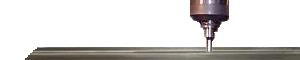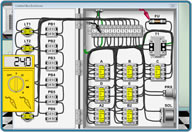|
Fanuc zero return position and gridshift parameter
Setting Zero Return on any machine can sometimes be difficult. Some builders have their own way to set zero return through their own side of the control. So, double check with the machine tool builder if at all possible
Gridshift parameters Fanuc controls
|
|
|
| 0 control |
508,509,510,511
|
| 3 control |
31,32,33
|
| 5T control |
X=24,25,26,27, Z=34,35,36,37=Bits 3210(=.1,1,.001,.01mm)
|
| 6 control |
82,83,84,85
|
| 10,11,12,15,16,18, 21,16I,18I,21I |
1850, or toggle 1815.4 from 1 to 0 to 1 in desired position power off then on
|
Grid Shift parameter setting for 10T/15Icontrol
- Press SETTING soft Key once, then SETTING Soft key again
- Arrow up once to 8000.0 (PWE)
- Press Right arrow to curser to PWE
- Input 1 (Soft Key)
- Arrow Left to Service
- Arrow Right to 1850
- Change 1850
- Arrow left to Setting turn off PWE
Zero Return parameter setting procedure for Fanuc 16/18 and 16i/18i Controls (note grid shift may also be used parameter 1850 to set zero)
- Move the axis to where you think zero return should be. If you can't get to the position you would like hold in "P" and "Cancel" on power up to bypass soft overtravels or you could change the soft overtravel limits to temporarily. WARNING Do not try holding in any other keys except P and Cancel. You could blow out parameters, programs or other data.
- Select "MDI" mode
- Press the function key “OFFSET SETTING”
- Press the soft key “SETTING”.
- Move the cursor to “PARAMETER WRITE” . May need to page up or down to get to the top of the Parameter numbers.
- Turn on PWE (Parameter Write) make it a 1
- Press the function Hard key "SYSTEM"
- Press the softkey "PARAM"
- Type 1815 and press "No.Search" . This should bring up parameter 1815.
- Arrow down to whichever axis you want to change X,Y,or Z.
- Change bit 4 (APZ) (make sure you count from the right starting with first space is Zero, Bits are as shown here-76543210). This will delete the current reference zero. Alarm must power down will appear, DO NOT POWER OFF
- Go back to the parameter 1815 and make bit 4 a one
- Power off machine for one minute and power up. New home position will be set.
- Check coordinates of program and see how far you are off if they are not correct repeat steps. Also, make sure you handwheel the axes slowly to there overtravels and make sure nothing binds, no servo alarms occur, or destroys any way covers. If you set incorrectly severe damage can occur. Also, remember if this is an axis that the pallet changer or Tool changer is dependant on alignment then you must check this also because it is based off of zero return. Do not change 2nd reference position to comp for this. Always change home position.
|